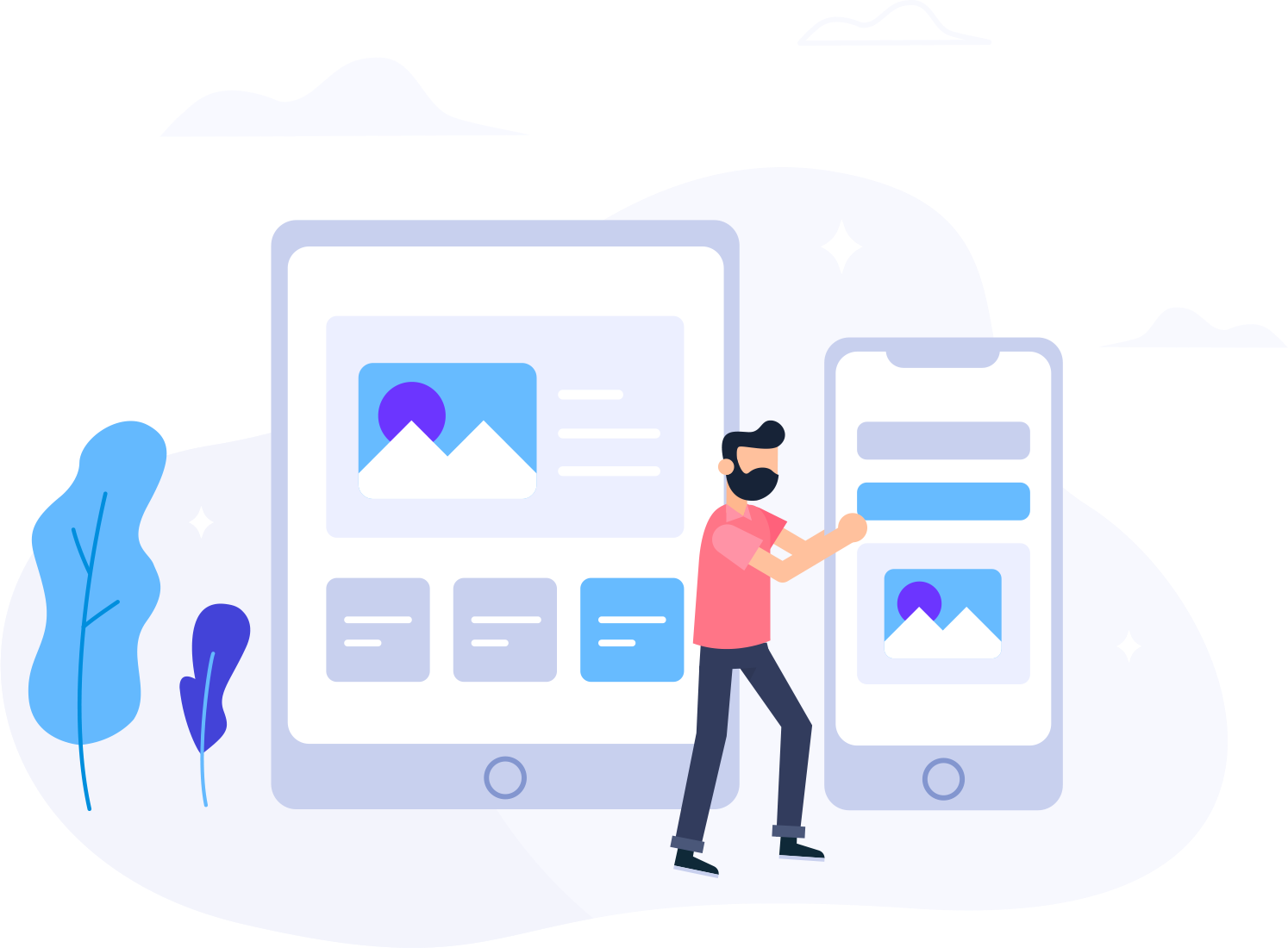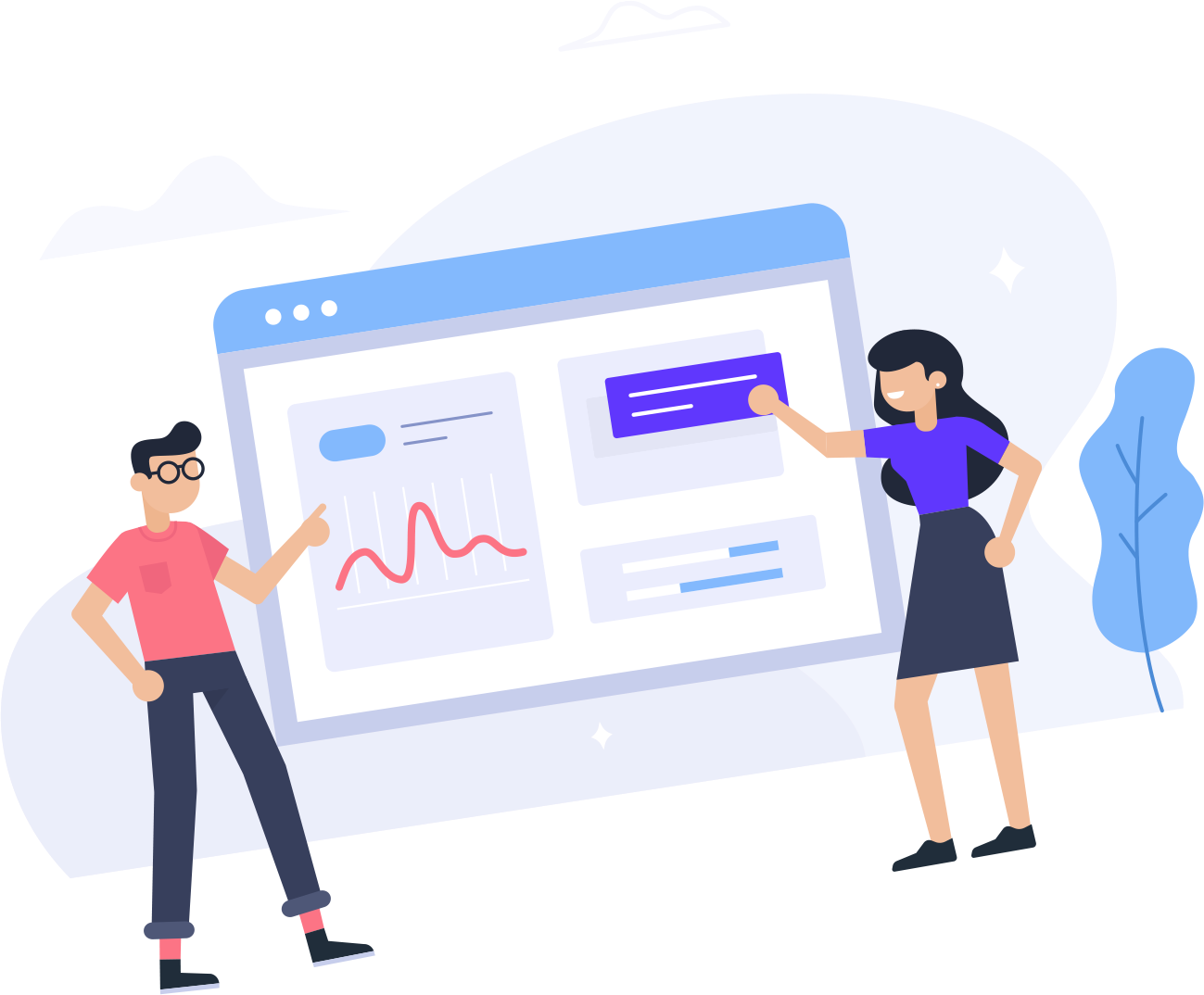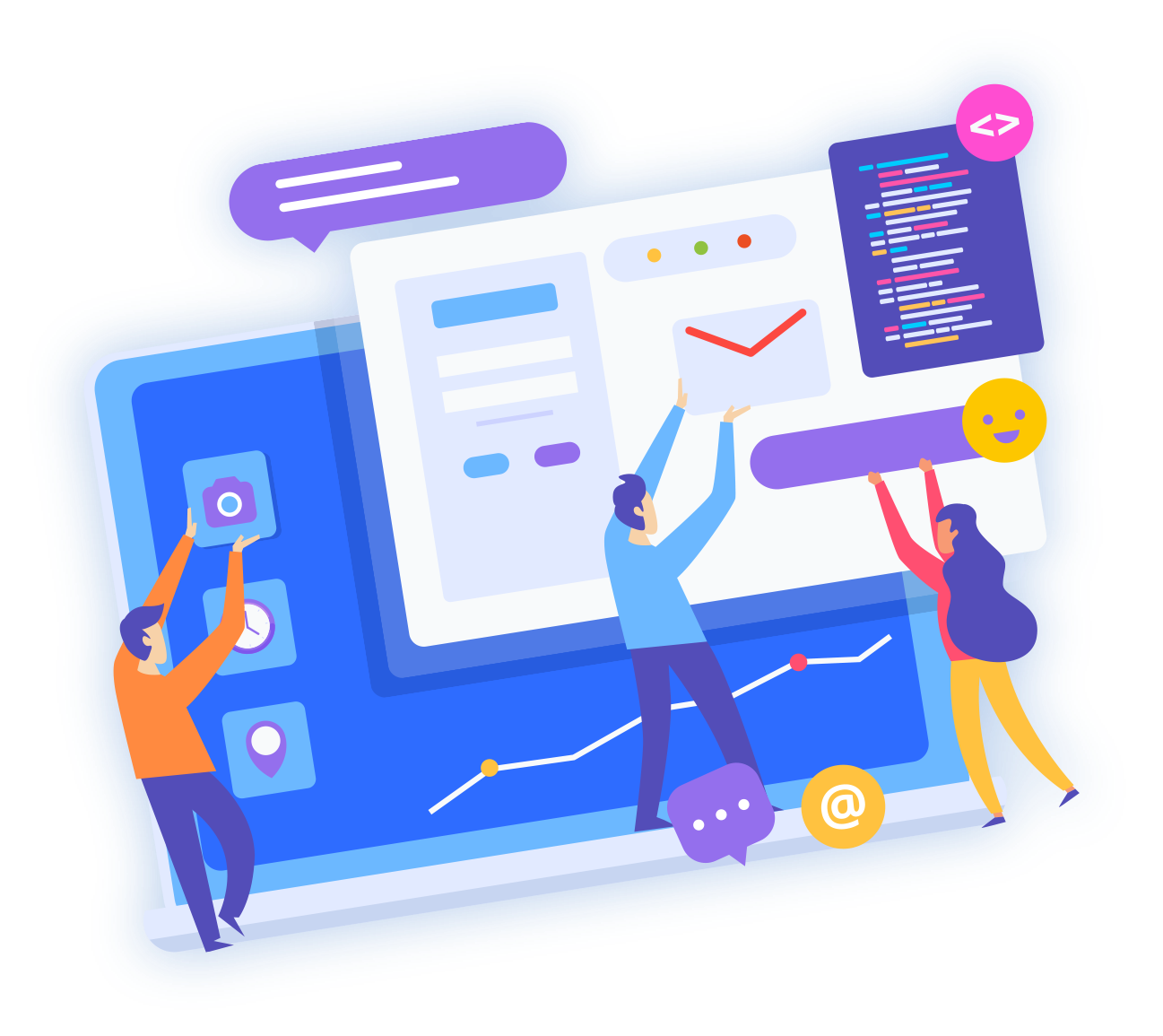All of our cPanel-based services include access to an email server hosted locally on the same server. Follow this article to configure your email client to connect to your email accounts hosted on ExiaHost services. Note that this article will not cover the variations among specific mail clients - most clients require at a minimum the same settings for sending and receiving email. If you need assistance with a specific mail client, we suggest reviewing the documentation for that mail client first and compare it with the settings we provide here.
Prerequisites
Before we begin, please make sure you have configured an Email Account. You can do this by logging in to your cPanel account and clicking on the Email Accounts icon and then clicking on Create in the upper right. This page will walk you through setting up a new email account. It also additional information on how to configure your clients with more specific settings than what this article will provide.
Incoming Settings
To receive email in your mail client, you must supply the following information:
- Incoming Mail Server: mail.DOMAIN.TLD
- Replace "DOMAIN.TLD" with your existing domain
- Username: ACCOUNT@DOMAIN.TLD
- Password: The password you configured when creating the account
- Incoming Mail Port: IMAP 993 / POP3 995
- We recommend you use IMAP for receiving mail, which leaves mail on the server. POP3 by default downloads the messages from the server and then removes it.
Outgoing Settings
To send email in your mail client, you must supply the following information:
- Outgoing Mail Server: mail.DOMAIN.TLD
- Replace "DOMAIN.TLD" with your existing domain
- Username: ACCOUNT@DOMAIN.TLD
- Password: The password you configured when creating the account
- Outgoing Mail Port: SMTP 587
- Check the setting "SMTP requires authentication"
Testing
Once you have this configured, you can initiate a test in your mail client and then try sending out an email. If everything went to plan, you should be able send and receive email successfully.
If you run into any issues during this setup, please feel free to open a support ticket in your client portal.